5/20/11
Clean, Defrag, Analyze, and Recover
CCleaner - Optimization and Cleaning - CCleaner is the number-one tool for cleaning your Windows PC. It protects your privacy online and makes your computer faster and more secure. Easy to use and a small, fast download.
Defraggler - Disk Defragmentation - Use Defraggler to defrag your entire hard drive, or individual files - unique in the industry. This compact and portable Windows application supports NTFS and FAT32 file systems.
Recuva - File Recovery - Accidentally deleted an important file? Lost something important when your computer crashed? No problem! Recuva recovers files deleted from your Windows computer, Recycle Bin, digital camera card, or MP3 player. And it's free!
Speccy - System Information - Speccy is an advanced System Information tool for your PC. Need to find out what's inside your computer? No problem! Speccy will give you all the information you need.
Defraggler - Disk Defragmentation - Use Defraggler to defrag your entire hard drive, or individual files - unique in the industry. This compact and portable Windows application supports NTFS and FAT32 file systems.
Recuva - File Recovery - Accidentally deleted an important file? Lost something important when your computer crashed? No problem! Recuva recovers files deleted from your Windows computer, Recycle Bin, digital camera card, or MP3 player. And it's free!
Speccy - System Information - Speccy is an advanced System Information tool for your PC. Need to find out what's inside your computer? No problem! Speccy will give you all the information you need.
Optimize Your PC
Optimizing your personal computer means improving its performance. There are several ways to maximize your systems output to enable it to run faster. A smooth running computer allows for increased productivity, the ability to play more games, watch videos, and lots more. Multi-tasking projects without interruption are one many benefits of an optimized system.
Definitely purchase a good anti-virus program and keep it up to date. However, most problems that result in the poor performance of your PC cannot be detected by virus protection. Malicious software can bypass Norton, Trend, McAfee, and the others if you don't have anti-malware software installed on your computer.
Definitely purchase a good anti-virus program and keep it up to date. However, most problems that result in the poor performance of your PC cannot be detected by virus protection. Malicious software can bypass Norton, Trend, McAfee, and the others if you don't have anti-malware software installed on your computer.
5 Ways to Optimize Your PC
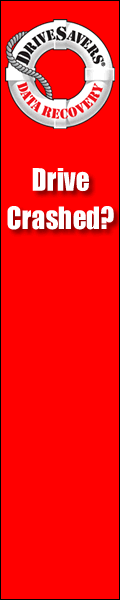
- Disk Cleanup Tool frees up space on your hard disk and improves your computers performance. Disk cleanup removes temporary Internet files and empties the recycle bin. It removes Windows temporary files, error reports, deletes unused Windows components and other installed components that are never used.
Temporary Internet files take up the most space because the browser caches each page you visit for faster access later.
To run Disk Cleanup: Click "Start," "Programs," "Accessories," "System Tools," and Disk Cleanup. - Disk Defragmenter. A fragmented disk slows the overall performance of a computer. When a file is opened the computer searches the hard disk and has to piece the file back together because it is defragmented. Disk Defrag is a Windows Utility that consolidates fragmented folders and files so that each occupies a single space on the disk. Reading and writing to the disk speeds up when files are stored end to end and defragmented.
To run Disk Defragmenter: Click "Start," "Programs," "Accessories," "System Tools," and Disk Defragmenter. - Error Checking Utility. Constant use of a hard drive can create bad sectors. Bad sectors slow down a computers performance. The Error checking utility scans the hard drive for bad sectors, file system errors, and corrects misplaced files. Run "Error Check" once per week if you use your computer every day. This helps prevent data loss.
To run: Click on "Computer" or "My Computer." Right-click the "C" drive, select "Properties" and click "Tools." Under "Error-checking" click "Check Now." - Registry Mechanic is a free optimization tools that speeds up and improves the stability of your computer. The software safely cleans, repairs, and optimizes the registry and automatically backs up changes for future recovery. Registry Mechanic also protects your privacy online. Download from the "Registry Cleaner" supporting link.
- CCleaner is another free optimization tool that protects your online privacy along with making your computer faster and secure. Download from the "CCleaner" supporting link.
Configure Internet e-mail Accounts in Outlook
You must correctly configure the Internet E-mail information service to send and receive messages in Outlook. To do this, you must have the following specific information about your e-mail account to manually configure it in Outlook. Contact your ISP if needed to obtain the following information:
Use one of the following methods to configure the Internet E-mail information service, as appropriate for the version of Outlook that you are running.
continued
- Your full e-mail address.
- The type of e-mail account: POP3, IMAP or HTTP.
- Your user name.
- Your password.
- The SMTP server name or address.
- The POP3 server name or address.
- Is Secure Password Authentication (SPA) required?
- The port number that is used for SMTP. (Most ISPs use port 25.) Is encryption (SSL is most common) required for the port?
- The port number that is used for POP3. (Most ISPs use port 110.) Do you require encryption (SSL is most common) for the port?
- Does the outgoing e-mail server (SMTP) require authentication? If so, do you use my normal e-mail name and password?
Use one of the following methods to configure the Internet E-mail information service, as appropriate for the version of Outlook that you are running.
continued
Delete Cookies in Firefox
Open your Firefox Web browser. Click on tools, then options.
Select the Privacy icon in the left-hand panel. Click on Cookies. Now click on View Cookies.
To remove a single cookie click on the entry in the list and click on the remove Cookie button. To remove all cookies click on the Remove All Cookies button.
Select the Privacy icon in the left-hand panel. Click on Cookies. Now click on View Cookies.
To remove a single cookie click on the entry in the list and click on the remove Cookie button. To remove all cookies click on the Remove All Cookies button.
Fix IE Script Errors
When you see the dreaded "Script Error" on your computer, it means that you have a corrupted Registry. This is usually caused by downloading, or upgrading a program you already have on your computer, without uninstalling the original program. These creates conflicts in you computer's registry, thus generating the Script Error. Here's how to fix those errors.
When you see the dreaded "Script Error" on your computer, it means that you have a corrupted Registry. This is usually caused by downloading, or upgrading a program you already have on your computer, without uninstalling the original program. These creates conflicts in you computer's registry, thus generating the Script Error. Here's how to fix those errors.
continued
When you see the dreaded "Script Error" on your computer, it means that you have a corrupted Registry. This is usually caused by downloading, or upgrading a program you already have on your computer, without uninstalling the original program. These creates conflicts in you computer's registry, thus generating the Script Error. Here's how to fix those errors.
continued
Dual Monitors
One of the reasons that computers are getting cheaper is because monitors are getting cheaper. The video hardware that drives them is also more affordable than ever before. Microsoft realized that when they released Windows 98 and built in support for multiple monitors. That support continued with 98SE, 2000 and ME. If you use NT, you're not out of luck, but this article won't help you. Your best alternative is to use a dual headed card, like the Matrox G450, one with two monitor outputs.
Getting dual monitors to work correctly seems to be a hit or miss affair. In many cases, it's just a matter adding a second video card and monitor and rebooting the computer. In other cases, you need to do some cyber gymnastics to get things working correctly.
The process is the same no matter which version of Windows you are using. First, be sure that your system is working correctly. Boot into safe mode and verify that you have only one video adapter and monitor showing in the Device Manager. If there are more, but you only have one adapter and monitor, you'll need to remove the extras.
continued
Share a Printer
- Open Network and Sharing Center by clicking the Start button Picture of the Start button, clicking Control Panel, clicking Network and Internet, and then clicking Network and Sharing Center.
- Click the arrow button Picture of the arrow button next to Printer sharing to expand the section, click Turn on printer sharing, and then click Apply. Your printer is now shared on the network. Administrator permission required If you are prompted for an administrator password or confirmation, type the password or provide confirmation.
- If you are using a computer connected to a workgroup, click the arrow button Picture of the arrow button next to Password protected sharing to expand this section, and then check to see if password-protected sharing is turned on or off. If it is turned on, only people with a user account and password for this computer will be able to access your printer. Turn this off if you want anyone on the network to be able to access the printer you are sharing. To change this setting, select the option you prefer, and then click Apply. Administrator permission required If you are prompted for an administrator password or confirmation, type the password or provide confirmation.
Subscribe to:
Comments (Atom)
